
Beautyholics Anonymous started 4 years ago on Blogger. It wasn’t long before I decided to migrate to WordPress. It was a steep learning curve, as I was very new to WordPress, and had no idea what went where. In the process of playing with some files, clicking on some things, doing goodness-knows-what, I accidentally deleted my entire blog.
I almost had a heart attack right then and there.
Frantic emails and messages were fired to my friend, who helped me with the installation of WordPress. I was in tears, worrying that all my hard work, my blog posts and comments had disappeared forever. I was so thankful to know that even though I accidentally deleted the public_html folder (I will explain more on this later), I did not delete the database, and it was still intact. Reinstalling of WordPress was a piece of cake, but I lost all my design files and images which I’ve worked so hard on for weeks.
It was a harsh lesson to learn, but in all of this, I have learned that it is essential that we have to protect our blog by backing up the heck out of it. Imagine all our hard work, wiped out just like that. Oh I can’t even think of it without getting chills down my spine.
I’ve had emails from readers and fellow bloggers on how I back up my blog, and have decided to do a post on it to share with all of you. This applies to every single blogger out there, whether you’re a personal blogger, mummy blogger, food blogger, fashion blogger, beauty blogger or tech blogger. Back up your work. It will save you money, time and a whole lot of heartache.
I’m afraid that since I do not use other blogging platforms like Typepad, Tumblr, etc, I do not know how to perform backups for them. However, please feel free to Google “how to backup [insert blogging platform] blog” and I’m sure you’ll find sufficient information on how to do so.
If you want to know about backing up your blog on Blogger or WordPress, please feel free to click on any of the links below to skip to the pertinent blogging platform.
BLOGGER

It’s very easy to back up your posts and comments on Blogger, because all you have to do is export your blog’s XML file and download it to your computer’s hard disk. To do so, simply follow these steps.
1. Go to your Blogger Dashboard.
2. Click on Settings.
3. Under Basic, you’ll see the first item Blog Tools, where you can Import Blog, Export Blog or Delete Blog.
4. Click on Export Blog.
5. Next, click on Download Blog.

The longer you’ve been blogging, the more posts and comments you have, the larger the XML file will be. Save the file to your hard disk. What I would also suggest you do (because I’m paranoid like that), is to save it to your Dropbox. For those who aren’t familiar with Dropbox, it’s a free service that lets you save files onto their website, essentially like your very own online hard disk. You get up to 2GB of storage for free. I highly recommend the service (I’m not affiliated with them), and saving your blog files to Dropbox.
WORDPRESS

To backup your blog posts and comments on WordPress.com, the steps are very similar to backing up on Blogger.
1. Go to your WordPress Dashboad.
2. Click on Tools, and then click on Export.
3. Click on Export Option. Leave all options to default.
4. Click on Download Export File.
For self-hosted WordPress, database and blog files are kept separately. The database would be your blog posts and comments, and blog files would be your theme files, plugins, any uploaded images, videos, etc. These two items need to be backed up on a regular basis.
A. Database Backup
For database backup, you can use a plugin for this. There are plenty of WordPress backup plugins out there. I recommend choosing higher-rated ones. Read their descriptions and see if you like it. Highly-rated ones are usually already tested by other users, and if they didn’t encounter any problems with it, chances are you won’t either.

To find and install a WordPress backup plugin,
1. Go to your WordPress Dashboard.
2. On your sidebar, search for Plugins. Click on Add New.
3. On the Search textbox, type “WordPress Backup“.
4. You’ll see a variety of search results. Feel free to choose whatever you’re happy with. I chose WordPress Backup To Dropbox.
5. Click on Install Now, and then activate the plugin.
6. After the plugin is activated, search for it on your sidebar under Settings. In my case, that would be Backup To Dropbox. I left all settings to default.

Other WordPress backup plugins will be pretty similar to this one. All you would have to do is set an automatic backup schedule for it to backup your database to your email and/or web server. Some of these plugins allow you to download a backup to your computer’s hard disk as well. Read the descriptions, and see if the plugins will suit your needs.
B. Contents Backup
Now a lot of people would reckon that backing up of the database would suffice, because that’s essentially your blog right there (blog posts and comments). I would beg to differ. In WordPress, your theme design files are kept separate from that database. If you’re tweaking with your blog design, and let’s say you mucked up the PHP files, then all your hard work would be undone. If you have your contents backed up, then you would be able to restore your original files without worrying about what to do with the mucked up file.
So, how would I do this? By simply copying and pasting the entire wp-contents folder in your blog directory and storing it on your hard disk. This folder contains all of your design files, plugins, images, etc that you’ve uploaded to your blog. A bit extreme, some might say. Then again, when I accidentally deleted my blog, it was a very good thing that I had a copy of the wp-contents folder and files which were last updated a month ago, so all I had to do was reinstall WordPress, and copied and pasted the entire wp-contents folder into my blog directory. Easy peasy.

To do this, you would need access to your blog directory (when you purchase web hosting, your web host will give you a username and password in order to access your server space), and an FTP client. I use FileZilla.
1. Access your directories by entering your username and password.
2. Go to public_html. (this is the folder where your websites will be)
3. Click on your blog directory folder.
4. Copy the entire wp-contents folder and paste it onto your Desktop (or wherever you fancy).

If for any reason you would need to restore your blog files on WordPress, take note to NOT upload any old WordPress files (old files can corrupt your blog). Download the latest version of WordPress and install it. Then only should you upload the wp-contents folder onto your blog directory.
**********************************************************************
Phew! Wow that’s a lot to swallow in one post. If you managed to get all the way down here without falling asleep already, good on you 😛
So there you have it, a few methods in backing up your blog, whether it’s on Blogger or WordPress. It’s up to you on how often you want to back up your data. Mine has become a weekly routine, for the database. For my blog files, I back them up on a monthly basis. However, if you’re in the process of designing a new theme or layout for your blog, then I would suggest to back up your design files as you make changes.
If you have any questions, or would like some help in backing up your blog, please leave a comment below, or feel free to email me directly. Remember to always backup the heck out of your blog! 🙂



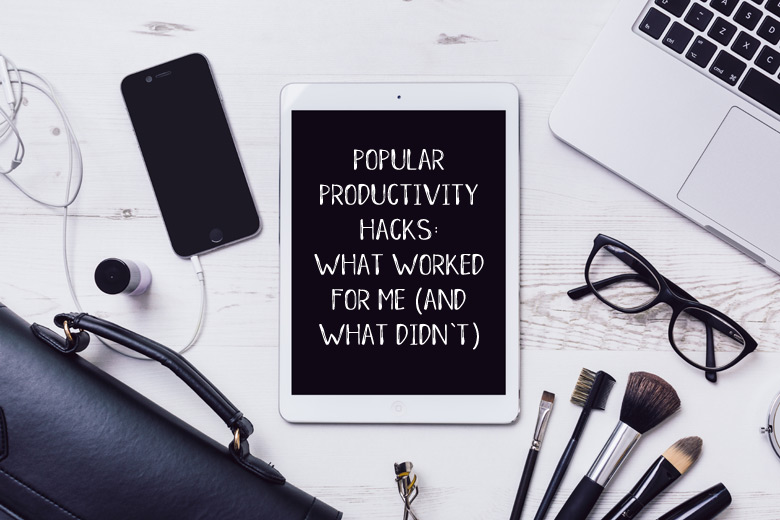


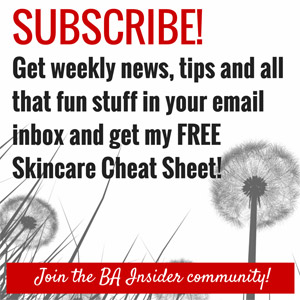
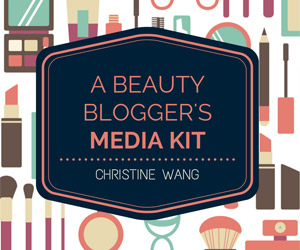



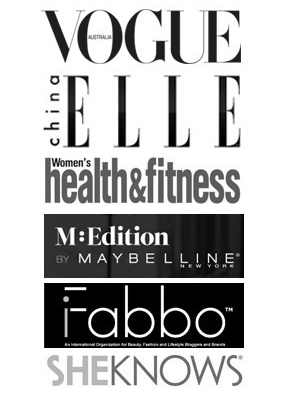

thank you for this very very very useful info! other than the plugin which I don’t think I will have problem using, the last step of the ftp thingy will drive me nuts. >.< need to ask my webmaster for the deets!
once again, thanks darling!
Plue: Glad you like it. Hope it helps. If you need help with the FTP thingy, just give me a holler 🙂
Thankyou, thankyou, thankyou for this post. I had never even thought about backing up my blog before and now it’s all done! Great post.
Chloeblue2005: My pleasure 🙂 I just think that with all the hard work we put into our blogs; the writing, the photography, etc, we have to take good care of it 🙂
Wow, I’m so glad I read this. I’m downloading that back-up plugin for wordpress as I type. Thanks!
Melissa: Awesome! 😀
OK! After reading this post I am downloading my site! Gosh! I know it will send not only chills down to my spine but I’ll probably die if I deleted my blog by accident. Thanks for the VERY USEFUL post!
Nikki: I know, right? It’s completely unthinkable, and would be absolutely heartbreaking if anything were to happen to our blogs. *shudder*
Great post Tine. I will include this in my link love soon! so useful.
I am now backed up and have a dropbox account
Tara: Thanks love, I’d really appreciate that. I hope your readers will find it useful too 🙂 Oh, and a Dropbox account? EVERYONE should have one 😉
Such a useful post! 🙂 Thank you Tine! 🙂
Maddy K: You’re welcome, Maddy! Say, do you blog too? If you do, do share 🙂
I am new on this self-hosting thing. To be frank, if I didn’t read your post, I never would think of backing up anything. I feel my posts are so safe on wordpress. Haha~
Amanda: Oh on the contrary. People have been hacking into Wordpress, deleting stuff, etc for a long time now. And chances for human (ie ourselves) error are even higher. Best to be prepared 🙂
Wow, that’s a really helpful post to all bloggers out there! I go crazy if I accidentally deleted one post, can hardly imagine the ENTIRE BLOG! @_@
I shall quickly do a backup. Thanks for the useful info, Tine!
Bun Bun Makeup Tips: Enough for a close heart attack, that I can assure you. My heart, stomach, etc almost jumped out of my skin when I realised I so stupidly deleted my own blog. *shudder*
I certainly learnt a very hard lesson with this. Painful, painful experience. Great post, Tine. Useful for every blogger as a reminder that backups are an absolute essential!! Can’t put our wholehearted trust in technology…hehe…
Nadia: Oh yeah I remembered what you went through. Painful experience indeed >.< I'm sure you probably backup as obsessive-compulsively as I do now 😛 😛
Great post. I tried to be clever the other day and muck around with files on my domain host site, one click and my entire blog disappeared. FUN TIMES!
Miss Melbourne: Dang, how could I have missed your comment?!
Anyway, yikes! I did that once. Stomach fell out for a bit 😛
I’ve started going through your Bloggie posts and I find them really helpful – this one in particular, since there can be no such thing as too many prods to backup.
Thank 🙂 !
Ana: Aww thanks Ana. Happy to help! 🙂
I backed up. I have learnt my lesson the extreme hard way.
As for the Filezilla FTP thing…that is still confusing…
Ling recently posted..A Weekend Of Mixed Emotions
Not understanding the Dropbox concept either…
Ling recently posted..A Weekend Of Mixed Emotions
The brother of the groom wedding speech also gives him the chance
to make fun of the grooms’ behavior during the dating period.
In an algebraic expression, letters always stand for numbers.
When the discriminant is zero, the equation has exactly one real solution.
ginger tea recently posted..ginger tea